
Introduction
Hopefully everyone knows by now how good OLED monitors can be for gaming. This panel tech offers near-instant response times, super-high refresh rates, amazing motion clarity and brilliant contrast and colours for an impressive picture. One area less talked about is how they handle Variable Refresh Rates (VRR) during gaming, using NVIDIA G-sync and AMD FreeSync, and in particular how this can sometimes cause flickering problems in certain scenes and during certain games.
This “VRR flicker” as it’s commonly referred to as is an inherent challenge for all OLED monitors for reasons we will discuss in this article, and we’ve been working over the last few months on a way to measure its impact on the screens we review, in a sensible, repeatable and meaningful way, and with data that will hopefully be simple to understand for our audience, and simple to compare between different screens.

This article will explain the testing journey we went on, share our findings and observations so far, and discuss how we plan to incorporate objective testing in to future reviews to help you further understand the performance of the displays we review and decide which one is right for you.
We’ll look to answer the following questions: What causes VRR flicker? Are all OLED monitors affected? Are there any patterns between different manufactures and technologies? Are anti-flicker modes any good? What can be done to mitigate or avoid the problem, and how do many recent OLED monitors perform when it comes to flicker?
We’ve included a TL;DR summary later on in this article, but we’d encourage you to read the whole article if possible if you want to understand the intricacies of VRR flicker more.
What causes VRR flicker?

The flicker we’re talking about here is not like traditional LCD PWM flicker, where the backlight would be rapidly switched on and off for brightness control and dimming purposes. This is a different issue that arises during gaming situations when you are using adaptive-sync and variable refresh rates (VRR), from any compatible system including NVIDIA G-sync and AMD FreeSync systems. As frame rates vary in your game the VRR dynamically changes the refresh rate of the screen to help avoid tearing and stuttering. It’s a widely used and adopted gaming technology that’s been around for many years and is available on basically every monitor nowadays, and certainly on all gaming-focused monitors.
The problem is that on some screens you might experience flickering artefacts when you use VRR, and the issue has become more prevalent in recent times with the rapid uptake of new OLED gaming monitors as this technology is noticeably affected. While VRR flickering can also impact some other older LCD panel technologies, it’s the modern OLED screens which receive the most attention for this issue.
Why does it occur? The gamma response on OLED panels is usually optimised for a fixed refresh rate, usually the native refresh rate of the panel. Since VRR deviates from the native refresh rate, this also causes deviation from the optimal gamma response, leading to overcharging and misfiring of the OLED subpixels, which then causes the VRR flicker. It’s noticeable or sudden changes in gamma that are caused by the varying refresh rate that cause the visible flicker.
What variables impact VRR flicker?

All OLED panels can suffer from VRR flicker, it’s an inherent challenge with these panels as we’ve said, but whether or not you will experience that or see it depends on many factors including:
- The screen itself
- Your system and graphics card
- The game you’re playing
- The type of scene in that game
- The settings you’re using for your game, graphics card, display and everything else
- The frame rates you are achieving in the game
There’s a large number of variables as you can see to consider and so just because a screen can flicker, doesn’t necessarily mean it will flicker for you, in your individual usage. It’s useful to understand the flickering potential of a screen, and how it compares to other screens you might be considering, but it doesn’t necessarily mean you will experience it in practice.
When is VRR Flicker most common?

Based on our own experience in the past with testing a wide range of monitors, and also based on a wide range of user feedback and anecdotal observations, VRR flickering is commonly reported to be most common in the following situations:
1) Large frame swings are a key factor
Large or erratic swings in frame rates within the refresh rate range seem to commonly trigger flicker, the more pronounced that swing is the more flicker you may see. This is a known challenge with the display manufacturers too, and you sometimes see them offering “anti-flicker” modes which are designed to limit the active VRR range of a display in an attempt to reduce the potential frame rate swings. We’ll look in to this more later, including evaluating some of these anti-flicker modes currently offered.
2) Darker content tends to exhibit the most visible flicker
Anecdotally VRR flicker seems to be especially evident in darker scenes but we will explore this more in our testing later to see if this is uniform, or varies by display. Where there are gamma changes in practice, it is logical that we would see it more easily in darker content because of how our eyes are more sensitive to changes in low light than they are to changes in brighter content.
3) Game loading screens tend to commonly exhibit flicker
One fairly common observation from users is that game loading screens can often cause visible flickering. These sometimes have fairly static backgrounds, often dark as well, and frame rates can often fluctuate quite significantly during those loading situations. (Tip: Wait until you get past these loading screens before you decide whether the flickering is really going to be problematic during real usage, during the actual game play).
We will explore here whether there are other factors that can impact visible flicker – spoiler, there are!

Our Testing Journey
After a lot of experimentation and testing we have adopted the following testing approach for this article. We will discuss later how we plan to adopt this testing in to our future reviews as well:
1. Objective data – RGB variation and flicker measurements

- A simple RGB grey shade image is shown on the screen.
- This can be set at a variety of different greyscale values to represent dark and light content. We’ll discuss which shades we tested, and which we have settled on for future review measurements later.
- In real-world content you generally have a mixture of dark and light areas, and of course a range of colours. Using RGB greyscale shades is a good proxy for different content and scenes, but it’s important to consider a variety of different grey shades when measuring flickering, and then consider the overall balance of these measurements when evaluating a screen.
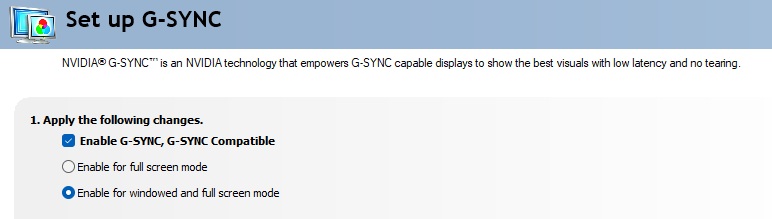
- The screen is set to VRR mode, enabling adaptive-sync in the monitor’s OSD menu if necessary, and then enabling NVIDIA G-sync from our test system.
- If the monitor has one, the on-screen FPS counter graphic can be useful to check frame rates are varying as expected and VRR is active.
- While the grey shade image is displayed a program is used to simulate a VRR situation, fluctuating between user-defined frame rates, which in turn triggers variable refresh rate behaviour on the monitor.
- This can be used to simulate small frame rate swings, all the way up to swings between the maximum refresh rate of the monitor, and a minimum frame rate of 10 fps (10Hz). When testing extremely low FPS, at some point the frame rate will drop below the bottom end of the supported VRR range (e.g. a screen may have a VRR range of 48 – 240Hz) and in to common regions where LFC (Low Framerate Compensation) is often used so we can observe the impact of that as well.
- Using our oscilloscope we measure the baseline luminance for the grey shade being tested, then observe if the luminance fluctuates either up or down when VRR is active and frame rates fluctuate. We then convert the luminance measurements in to RGB values, using a gamma corrected approach like with our response time testing, and calculate how much the RGB level fluctuates up and down during VRR.
- We can test a variety of modes and settings including any anti-flicker options that may be provided on the monitor.
Some notes
- Note 1: the results were also verified and validated using our spectroradiometer where luminance measurements could be taken in various situations and again converted in to RGB values. The oscilloscope proved the most reliable and consistent way to capture the flicker behaviour overall.
- Note 2: The monitor gamma setting impacts flicker. If you change the monitor gamma setting (where available) in the OSD menu then it impacts the flicker as it changes dark and light areas of the image. It doesn’t remove the flicker, it just alters the image appearance. We will assume a standard SDR gamma of 2.2 for our testing which is the most common configuration. HDR flicker may vary as a result of a different EOTF configuration as well, but testing starts to become very time-consuming to test every possible scenario.

Interpreting the measurements
- With RGB measurements calculated for VRR flicker, we can provide objective data that shows whether you might see darker or lighter flicker in certain content areas. For example when measuring RGB 10 (representing a dark scene) you might have some RGB increase where you might therefore see some brighter flickering, but when measuring RGB 200 (representing a light scene) you may also see some RGB decrease where you might see some darker flickering too.
- An overall maximum RGB flicker figure can also be calculated to show the maximum possible swing you may experience, which is a good proxy for considering visible flicker.
- The data should help reveal how a screen performs in different scenes and areas of an image, whether it’s darker or lighter.
- This objective data can be useful for comparing different displays and considering whether flickering is better or worse than other monitors.
2. Subjective assessment – observing real-world content

- It’s often very easy to see flickering even when using solid single greyscale test images as in our objective data, but using real world content and different images can make this issue visually easier to spot, as the image now has contrast and a range of different colours, shades and gradients.
- To supplement the objective data we can also examine the screen during VRR situations when viewing different images that represent different scenes, games or other real-world usage. We can also capture a video of the screen in these tests if needed, although it’s tricky sometimes to capture a true representation of what you see in real use.
- Obviously every use case and content choice is going to be different and we can’t provide endless different examples, but to try and give us an image we can use consistently across different screens we selected the above city scape image. It has both dark and light regions, with various shapes and edges to observe, and should provide a good overall test sample.


- During our testing we also used various other images, including screenshots from popular games like Cyberpunk 2077 for example to further validate our measurements and assessments.
- A short video can be captured of this image while the VRR frame rate fluctuates, allowing us to observe different areas of the image to understand if VRR flicker may impact darker or lighter areas of an image and to what extent. This can make comparisons with other screens easier throughout testing. Video exposure is set to match what we see with the naked eye as closely as possible.
- Note: videos are captured at 200 nits SDR luminance to try and provide a consistent output that can be compared between different screens. Note that during our testing we found luminance made no meaningful difference to the actual RGB flicker results in part 1, we selected this luminance level to make video capture and comparison easy.

While we’ve been experimenting and refining this testing approach, we’ve measured a variety of modern OLED monitors in a wide range of testing situations. We tested a wide range of different scenarios, configurations, RGB test values and VRR range FPS changes (“swings”).
We realise that there’s no such thing as a decimal place in an RGB value, but in practice the gamma shift sometimes falls sometimes between defined RGB values, and so that’s why you will see the figures presented here to one decimal place.
Asus ROG Swift PG27AQDP (480Hz WOLED)

One of the most interesting to talk through is the Asus ROG Swift PG27AQDP as 1) it has a very high refresh rate of 480Hz, and therefore a wide VRR to test, 2) it also offers several “OLED Anti Flicker” settings to experiment with, 3) The behaviour was quite clear and simple to observe and measure, and 4) it showed high levels of flicker in practice. It seems an ideal screen to start with here.
Maximum VRR swings / Maximum flicker
Let’s start by considering the maximum flicker we could induce on the screen, caused by swinging the frame rate from the maximum 480Hz, right down to 10Hz. The screen has an active VRR range of 40 – 480Hz and below that LFC is used.
RGB change during maximum VRR swing (480Hz – 10Hz)
| RGB baseline value | RGB value decrease (DOWN) |
RGB value increase (UP) |
Total RGB change |
| 5 | – | 11.0 | 11.0 |
| 10 | – | 9.3 | 9.3 |
| 20 | – | 5.3 | 5.3 |
| 30 | – | 4.0 | 4.0 |
| 50 | 4.0 | – | 4.0 |
| 100 | 1.8 | – | 1.8 |
| 150 | 1.6 | – | 1.6 |
| 200 | 2.3 | – | 2.3 |
In this example you can see the significant change in visible RGB shade in the darker content. In the darkest test shade of RGB 5, there is a massive fluctuation by 11 RGB values, reaching right up to RGB 16 as the frame rate fluctuates. Below is a visual representation of just how different those two dark shades look from one another, highlighting in this instance why flicker can be so visible.
You can see from the above data that the largest VRR flicker RGB changes are in the darker content like the RGB 5 and 10 tests. In lighter scenes the RGB changes are much lower, and also much less distracting and noticeable for reasons we will discuss more later.
If we compare the RGB shades when flicker occurs at RGB 200, you can see that visually the shades are quite a lot closer together and this results in less noticeable flicker in practice.
Remember that the above data table is representative of the most drastic scenario, a full VRR swing between the maximum 480Hz and a floor of only 10Hz. This is the maximum RGB flicker that should be possible to introduce, but what happens if the FPS swings are less drastic?
Considering VRR Swings
For these comparisons we will consider a very dark RGB 5 test shade:
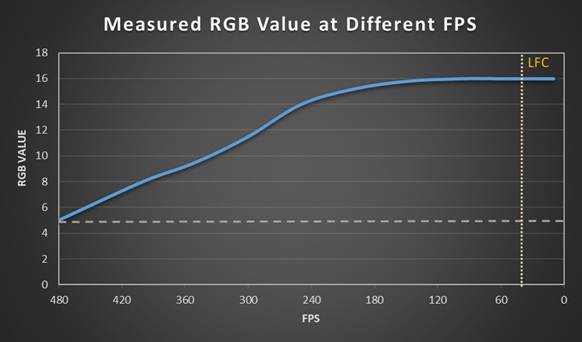
Above is a graph showing the measured gamma / RGB value at different FPS on this screen. The grey shade used is RGB 5 which we know produces the most drastic change on this screen and therefore the most noticeable flicker. You can see that at the native 480Hz refresh rate, RGB 5 is the baseline. On this particular monitor it’s quite easy to see the change visually and the gamma changes clearly and directly as the frame rate reduces.
The screen gets a little brighter (RGB value increases) as you lower the frame rate. The gamma seems to be directly tied to the frame rate, and so as the fps varies, the gamma varies accordingly. This isn’t the same pattern that we see on other monitors, but certainly this model shows that direct relationship.
On this particular monitor it’s a fairly linear relationship too until you reach around 120 fps (using VRR on a 480Hz input) where there is no further significant gamma shift. The maximum possible RGB change in this scenario is between RGB 5 and RGB 16 = a change of 11 RGB values which is significant.
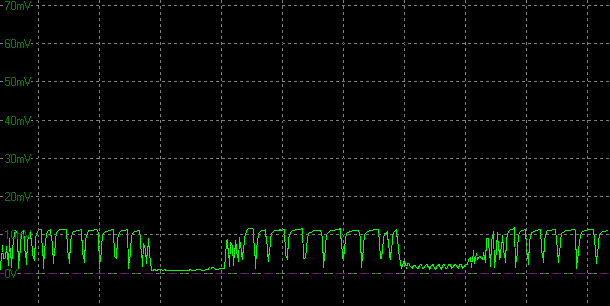
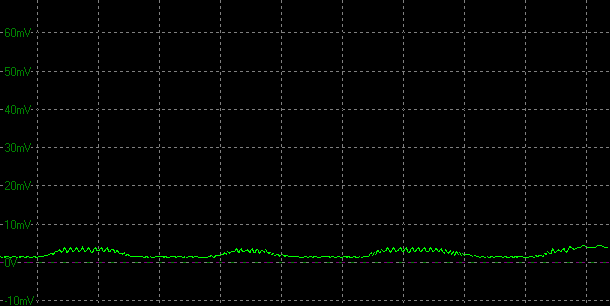
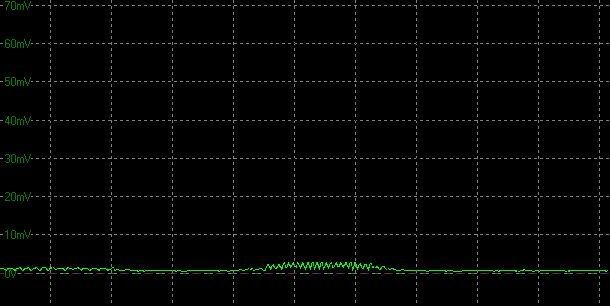
Above are 3 oscillographs from our measurements, all to the same vertical scale which is measuring voltage, but for our purposes here we can consider it as representing luminance or RGB values. Note that the vertical Y-axis scale is not linear when it comes to converting voltage to RGB values, they’re provided here for illustrative purposes.
The first graph shows the full 480 – 10Hz swing flicker (11 RGB values), the middle graph shows a 480 – 300Hz swing (6 RGB values) and the last graph shows a 480 – 400Hz swing (3 RGB values). You can see the amplitude variation of the flicker quite easily from these 3 graphs, depending on the frame rate swing.
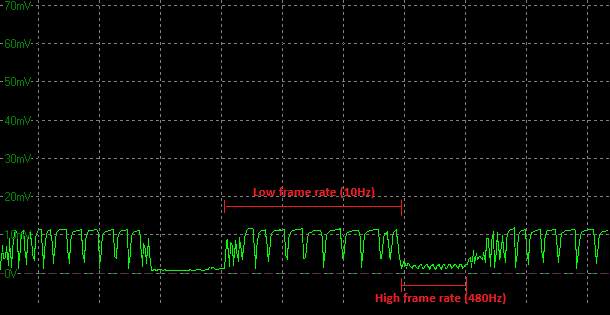
On this monitor the graphs peak for the duration of time that the frame rate is at its lowest which we’ve annotated on the above graph. It then drops back down to the base level when the frame rate returns to the native 480Hz. So, you can see here again how the gamma is directly tied to the active frame rate. This means that as you experience changes in frame rate, especially where they are rapid or drastic changes, you will see the gamma shift.
The reason this data is important is that in real use, your frame rate may fluctuate, but it is unlikely to be as drastic as the full swing from 480Hz right down to 10Hz, as considered in the maximum measurements provided before. If your frame rate only swings by something more modest, like between 480 – 400Hz for instance, the RGB change is less significant, changing between RGB 5 and RGB 8. That will mean the flicker is less noticeable as the amplitude of the RGB change is the key influencer on flicker.
So, while it’s useful to consider the maximum flicker potential when measuring and comparing screens, it’s can also be useful to consider what more modest and realistic frame rate swings could introduce. This isn’t always easy to measure and capture, but on a screen like the PG27AQDP it was simple.
We will do some further testing considering frame rate swings later on a different screen that behaves quite differently [skip to the Dell Alienware AW3225QF testing here if you want].
Problems caused when you cap your frame rate
This link between the active frame rate and the gamma here presents another problem if the screen behaves in this way. On a screen like this if you were to cap your maximum frame rate in a game to anything lower than the native/max refresh rate, then it will cause gamma to shift. In our example above of the tests in darker (RGB 5) content, the gamma varies quite a lot as the frame rate is reduced during VRR situations, and there’s a direct relationship between frame rate and gamma.
Max refresh rate
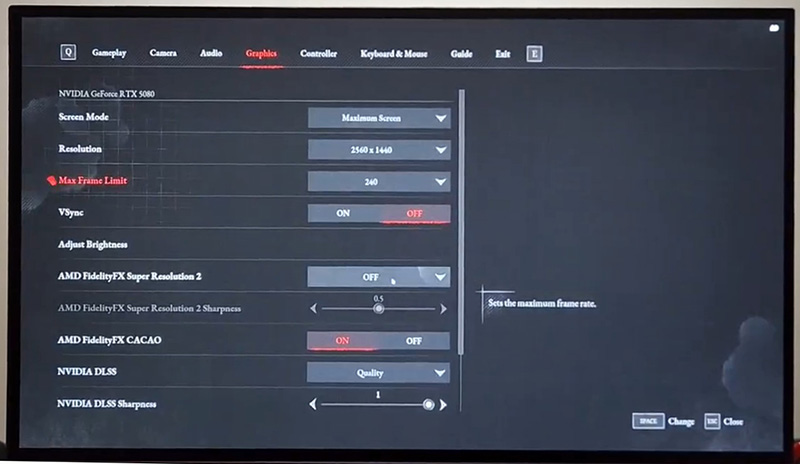
Capped to lower Hz
This can have the knock on impact of causing raised shadow detail and raised blacks, where darker content gets brighter than it should be. Above are two example screenshots demonstrating this from another 240Hz WOLED screen (courtesy of Usama Javaid who flagged this issue to us on our X feed during our testing). You should hopefully be able to flick between the native 240Hz mode and a capped 60Hz mode (during VRR) and see the impact this has to the darkness of the screen on that WOLED example. It’s the same situation on the PG27AQDP we’re testing here.
Consideration – It will be important to identify during future testing whether a screen has a direct link between frame rate and gamma in VRR situations like the PG27AQDP has shown here. Not all screens seem to behave in this way as you’ll see later, but if they do, then it can lead to other problems for scenarios where you might cap your max frame rate during VRR gaming.
Restricting the VRR Range – OLED Anti Flicker Modes
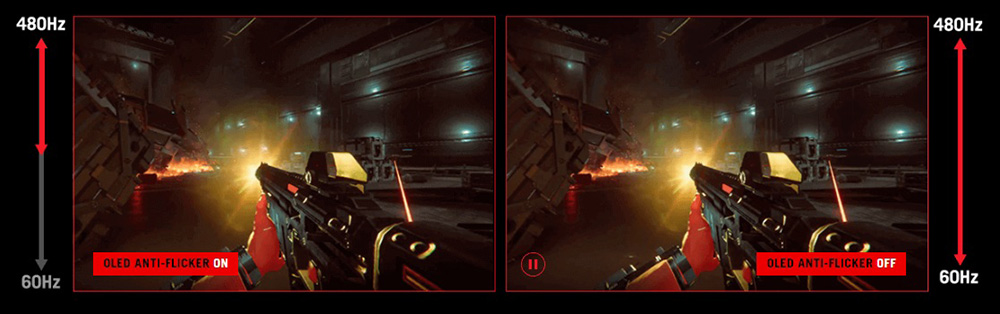
As evident from the previous section, the amplitude of the flicker can be influenced by the FPS “swing” experienced and by how low your frame rate drops, and so one approach adopted by some display manufacturers is to offer “Anti-flicker” modes which restrict the active VRR range of the display.
In the case of the Asus ROG Swift PG27AQDP there are Anti-flicker modes available in the menu for ‘off’ (the full 480 – 40Hz range), ‘middle’ (480 – 165Hz range) and ‘high’ (480 – 210Hz range) available. Below the bottom end of the VRR range, LFC is used.
LFC, or Low Framerate Compensation, is a technology that helps adaptive-sync technologies work smoothly even when the framerate drops below the minimum refresh rate of a display. It achieves this by dynamically inserting additional frames, effectively increasing the perceived framerate to try and help reduce stuttering or tearing. Essentially, LFC allows for a smoother gaming experience when your graphics card’s output is less than the monitor’s standard refresh rate rage.
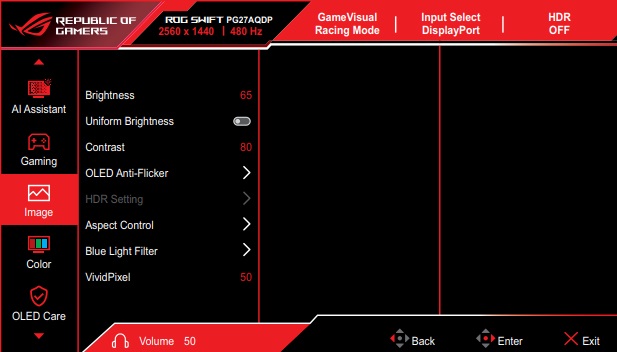
Anti-flicker Mode = Middle
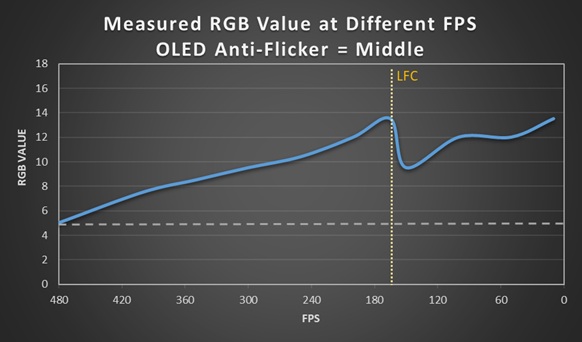
With the ‘Middle’ anti-flicker setting active the screen operates with a VRR range of 480 – 165Hz, below which LFC is used. You can see that the RGB value and the RGB value increases as the frame rate drops from 480 fps until it reaches the bottom of the VRR range at 165Hz. At this point it reaches RGB 13.5 (a change of 8.5 overall).
With Anti-flicker active, the RGB change during this range doesn’t seem to be quite as significant as in the ‘off’ state, so perhaps some form of additional gamma / luminance compensation is also being carried out here on this display. For instance at 200 fps the screen reaches RGB 12, whereas in the ‘off’ mode it had reached RGB 15 by this point.
Anyway, once the screen reaches the bottom of its VRR range (165Hz here), LFC kicks in and is used to add additional frames within the LFC range. In these situations the corresponding RGB value lines up with the higher FPS value it would represent. So for instance at 150fps, LFC is used to simulate 300fps, and so the RGB value measured is the same as it was at 300 fps (RGB = 9.5). The RGB value fluctuates according to how the fps is multiplied, it’s not a consistent multiplication value when LFC is being used. Importantly the actual frame rate never drops below 165fps though, as there’s always additional frames being added by LFC below that point.
The overall RGB fluctuation range with this ‘middle’ setting is RGB 5 – 13.5, a change of RGB 8.5, which is less than it was in the ‘off’ mode where it was RGB 5 – 16 (a change of RGB 11).
Anti-flicker Mode = High
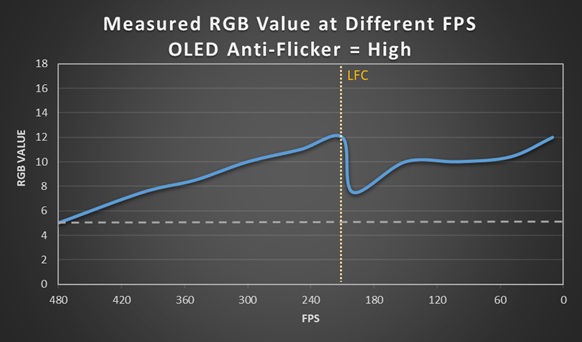
Using the ‘High’ Anti-flicker setting shows similar overall behaviour, but the VRR range is shortened further. In this case it’s now operating with 480 – 210Hz and LFC is used below that. There’s a steady change in the RGB value as the frame rate drops from 480 to 210 fps again, but then LFC kicks in below that. The RGB measurements are basically the same during the VRR range as they were in the ‘middle’ mode, being a little lower than the ‘off’ mode.
The overall RGB fluctuation range is RGB 5 – 12 in this mode (a change of RGB 7), which is less than it was in the off mode where it was RGB 5 – 16 (a change of RGB 11) and in the middle mode where it was RGB 5 – 13.5 (a change of 8.5).
Note – Keep in mind that we’re looking at the most severe RGB 5 flicker on this screen, you’ll also get similar reductions in other lighter scenes by using the anti-flicker modes. RGB 5 was just the easiest to test and compare as it showed the most significant gamma change.
Do OLED Anti-Flicker Modes Help?
This could vary on other monitors as it depends on how their gamma response is tuned and how it responds to fluctuating frame rates. In the case of the PG27AQDP it seems to help to a degree, although there are some interesting observations to note:
- Because the VRR range is altered, it does limit the total maximum gamma / RGB shift experienced. In this display example the RGB value climbs as the frame rate drops, and so by “removing” the lower frame rates from the ‘off’ mode in favour of activating LFC, you limit how high that RGB value can climb.
In the ‘off’ mode the RGB value climbs from RGB 5 at 480Hz to as high as RGB 16 at the bottom of its VRR range at 40Hz (a change of 11 RGB values). In the ‘middle’ mode it reaches a maximum of 13.5 at 165Hz and below that within the LFC range is never reaches any higher. In the ‘high’ mode it reaches up to RGB 12 at the bottom of the VRR range at 210Hz and again below that in the LFC range it never reaches higher.
So when you restrict the VRR range using the on this screen Anti-flicker modes it can reduce the overall maximum gamma shift and therefore reduce the severity of the flicker. It doesn’t eliminate the flicker, but it can reduce the amplitude somewhat.
- In this example the Anti-flicker modes also seem to include some minor gamma / luminance compensation, and so the gamma shifts are a little less pronounced even within the same VRR swing than in the ‘off’ mode. Asus also updated this approach with their OLED Anti-Flicker 2.0 technology on the PG27UCDM but we haven’t had chance to re-test that using our new approach yet.
- In this example, at the LFC boundary there is a fairly significant and jarring change to the RGB shade, causing additional visible flicker. That boundary change can be particularly noticeable in practice, so you do need to be mindful of if your frame rate is going to regularly cross the LFC boundary when selecting an anti-flicker mode for your gaming. You might want to minimize that situation if you can.
- On some screens that feature Anti-flicker modes (not this particular example though), you also sometimes get a “VRR dead zone”, where neither VRR or LFC is used. In those scenarios, during that short window the flicker would not happen at all, as it only happens when VRR / LFC is active anyway. However, you get the same issue as the screen crosses the boundaries in to VRR range or in to LFC range and gamma will change, so it is equally problematic in practice. Again you need to be mindful of your achievable frame rate, and consider where these boundaries are when deciding on which Anti-flicker mode you might want to use.
ASRock PGO32UFS (240Hz/480Hz Dual-mode WOLED)

Another WOLED monitor we tested was the ASRock PGO32UFS with a 32″ panel, 4K resolution and 240Hz refresh rate (48 – 240Hz VRR range). It has a dual mode function for 1080p at 480Hz as well.
RGB change during maximum VRR swing (240Hz – 10Hz)
| RGB baseline value | RGB value decrease (DOWN) |
RGB value increase (UP) |
Total RGB change |
| 5 | – | 2.0 | 2.0 |
| 10 | – | 2.0 | 2.0 |
| 20 | – | 5.0 | 5.0 |
| 30 | – | 1.7 | 1.7 |
| 50 | 1.0 | – | 1.0 |
| 100 | 1.5 | – | 1.5 |
| 150 | 2.0 | – | 2.0 |
| 200 | 1.0 | – | 1.0 |
This model showed lower levels of gamma change and flicker overall, with the most noticeable being in the darkest scenes where it reached moderate levels. This screen seems to have its gamma tied to the frame rate in VRR situations like the Asus PG27AQDP showed earlier.
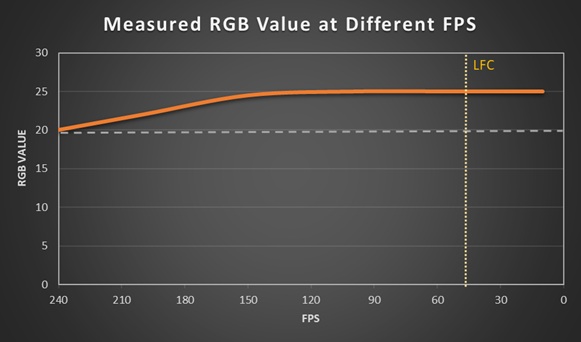
For instance here’s a graph showing the RGB/gamma change as the frame rate changes. It’s not as drastic a change as the PG27AQDP had shown and so it’s less obvious to see in practice and in tests, but here we’ve used RGB 20 as the baseline. You can see again that the gamma raises as frame rate lowers from 240Hz to around 150Hz after which there’s no significant further changes.
Dual mode operation
RGB change during maximum VRR swing (480Hz – 10Hz)
| RGB baseline value | RGB value decrease (DOWN) |
RGB value increase (UP) |
Total RGB change |
| 5 | – | 4.5 | 4.5 |
| 10 | – | 2.7 | 2.7 |
| 20 | – | 6.2 | 6.2 |
| 30 | 3.9 | 0.6 | 4.5 |
| 50 | 1.3 | 1.0 | 2.3 |
| 100 | 3.0 | – | 3.0 |
| 150 | 3.0 | – | 3.0 |
| 200 | 2.0 | – | 2.0 |
The gamma response is different when running the screen in its dual-mode operation, where you can double the refresh rate up to 480Hz if you lower the resolution to 1080p. The flickering is a bit more pronounced now which seems to be an impact of the higher refresh rate range.
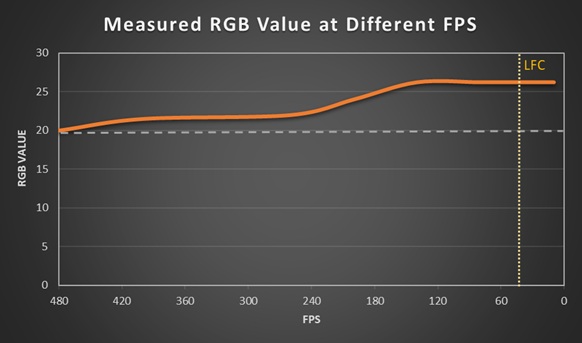
The gamma is again tied to the active frame rate like it was in the normal mode, and as we saw on the Asus PG27AQDP earlier.
Asus ROG Swift PG32UCDP (240Hz/480Hz Dual-mode WOLED)

Another WOLED monitor we tested was the Asus ROG Swift PG32UCDP with a 32″ panel, 4K resolution and 240Hz refresh rate (48 – 240Hz VRR range). It has a dual mode function for 1080p at 480Hz as well.
RGB change during maximum VRR swing (240Hz – 10Hz)
| RGB baseline value | RGB value decrease (DOWN) |
RGB value increase (UP) |
Total RGB change |
| 5 | – | 1.7 | 1.7 |
| 10 | – | 6.0 | 6.0 |
| 20 | – | 2.7 | 2.7 |
| 30 | – | 1.4 | 1.4 |
| 50 | 1.4 | – | 1.4 |
| 100 | 0.7 | – | 0.7 |
| 150 | 0.8 | – | 0.8 |
| 200 | 1.9 | – | 1.9 |
This model showed fairly low levels of gamma change and flicker overall, with the most noticeable being in the darkest scenes where it reached moderately high levels. This screen seems to have its gamma tied to the frame rate in VRR situations like the Asus PG27AQDP and ASRock PGO32UFS showed earlier. You can pick this out quite easily visually on certain shades such as the RGB 10 test. Lowering the frame rate causes the screen to get slightly brighter and RGB value to get higher; and raising frame rate back up causes it return back to its base level gamma.
Dual mode operation
RGB change during maximum VRR swing (480Hz – 10Hz)
| RGB baseline value | RGB value decrease (DOWN) |
RGB value increase (UP) |
Total RGB change |
| 5 | – | 1.6 | 1.6 |
| 10 | – | 6.8 | 6.8 |
| 20 | – | 3.0 | 3.0 |
| 30 | – | 2.7 | 2.7 |
| 50 | – | 1.0 | 1.0 |
| 100 | 0.5 | – | 0.5 |
| 150 | 2.0 | – | 2.0 |
| 200 | 3.0 | – | 3.0 |
The gamma response is only slightly different when running the screen in its dual-mode operation, where you can double the refresh rate up to 480Hz if you lower the resolution to 1080p. The flickering is pretty similar overall being slightly more noticeable in darker scenes (RGB 10 – 30 for instance). The gamma is again tied to the active frame rate like it was in the normal mode, and as we saw on the Asus PG27AQDP and ASRock PGO32UFS earlier.
LG 45GX950A (165Hz/330Hz Dual-mode WOLED)

Another WOLED monitor we tested was the LG 45GX950A with a 45″ ultrawide panel, 5120 x 2160 “5K2K” resolution and 165Hz refresh rate (48 – 165Hz VRR range). It has a dual mode function as well for 2560 x 1080 at 330Hz.
RGB change during maximum VRR swing (165Hz – 10Hz)
| RGB baseline value | RGB value decrease (DOWN) |
RGB value increase (UP) |
Total RGB change |
| 5 | 1.0 | 3.0 | 4.0 |
| 10 | 0.6 | 1.7 | 2.3 |
| 20 | 2.0 | – | 2.0 |
| 30 | 0.3 | 0.6 | 0.9 |
| 50 | – | 1.6 | 1.6 |
| 100 | – | 0.4 | 0.4 |
| 150 | – | 0.2 | 0.2 |
| 200 | – | – | – |
This model showed low levels of flicker overall, with the most noticeable being in the darkest scenes at what we would consider as a moderate level. In lighter scenes and content the flicker is minimal and barely visible at all.
This is another WOLED technology panel like the few discussed earlier, but it seems to behave slightly differently. The gamma does change directly as you lower the frame rate, most visible in the darker shade tests. However, there is also some additional fluctuations during that swing, it’s not as linear as with the other screens, most evident when we tested the Asus PG27AQDP earlier.
MSI MPG 272URX (240Hz QD-OLED)

We also tested various QD-OLED monitors. The MSI MPG 272URX has a 27″ panel, 4K resolution and 240Hz refresh rate (with a 48 – 240Hz VRR range).
This 27″ QD-OLED monitor does not behave in the same way as the 27″ WOLED panel of the Asus PG27AQDP discussed earlier. The gamma is not directly tied to the frame rate in the same way, and there isn’t the obvious visual change as the FPS changes. For instance if you input a stable 240 fps the RGB value is the same as if you input a stable 60 fps on this screen. That’s different to models like the Asus PG27AQDP which showed different gamma / RGB values for different frame rates, causing noticeable gamma shifts, lots of flicker and problems with raised blacks should you choose to cap your max frame rate too.
On this panel the flicker you get is more subtle quick flashes and fluctuations as the frame rate varies. These seem to happen at various random points as you cross different frame rate boundaries. There is still some flicker evident, but it’s less noticeable in this example, especially in the darker tones.
RGB change during maximum VRR swing (240Hz – 10Hz)
| RGB baseline value | RGB value decrease (DOWN) |
RGB value increase (UP) |
Total RGB change |
| 5 | – | 1.0 | 1.0 |
| 10 | 0.3 | 0.7 | 1.0 |
| 20 | 1.5 | – | 1.5 |
| 30 | 0.7 | 0.3 | 1.0 |
| 50 | – | 0.8 | 0.8 |
| 100 | 10.0 | 1.0 | 11.0 |
| 150 | 9.0 | – | 9.0 |
| 200 | 8.5 | – | 8.5 |
On this screen in dark content there is very little visible flicker at all, and only very minor RGB changes are measured. Where those do occur, they tend to be RGB decreases too, and in darker scenes those are less noticeable than RGB increases. The scene is already dark, if it gets slightly darker it is less distracting than if it gets slightly brighter.
On the MPG 272URX the largest fluctuations are actually in some of the mid to light grey tests (RGB 100 and 150), where the short spikes go to a darker RGB value briefly and this produces some visible flicker. A visual representation of the difference between RGB 100 and RGB 90 is provided below to give you an idea of the variation in those shades visually:
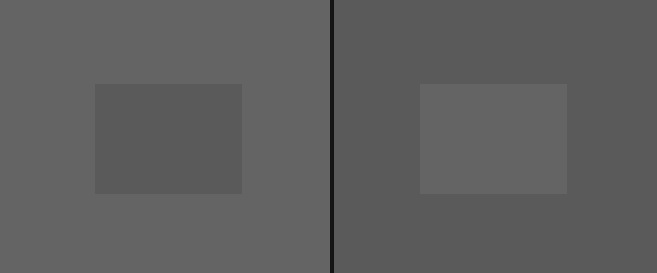
On this QD-OLED monitor because the gamma is not directly tied to the frame rate like it was on the earlier WOLED monitors tested, we see some RGB increase and RGB decrease during variable frame rates, but it’s shorter spikes and sudden changes.
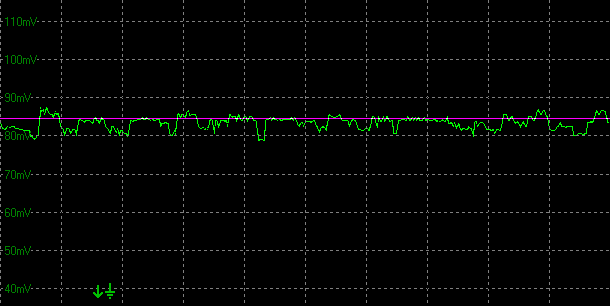
On the MPG 272URX, for example here at RGB 30 (represented by the red line), you can see there’s some minor RGB increase, but also some RGB decrease in the flicker. The gamma is not tied to the frame rate like it was with the PG27AQDP, but you do get some short changes and fluctuations which manifest as flicker still.
MSI MPG 322URX (240Hz QD-OLED)

Another QD-OLED monitor we tested was the MSI MPG 322URX with a 32″ panel, 4K resolution and 240Hz refresh rate (48 – 240Hz VRR range). This is basically the same screen as the MPG 321URX we have reviewed before, but with an added DisplayPort 2.1 connection.
RGB change during maximum VRR swing (240Hz – 10Hz)
| RGB baseline value | RGB value decrease (DOWN) |
RGB value increase (UP) |
Total RGB change |
| 5 | 1.2 | – | 1.2 |
| 10 | 2.0 | 4.0 | 6.0 |
| 20 | 2.3 | 3.5 | 5.8 |
| 30 | 2.1 | 2.8 | 4.9 |
| 50 | 2.2 | 2.0 | 2.0 |
| 100 | 1.3 | 2.0 | 3.3 |
| 150 | 0.0 | 1.7 | 1.7 |
| 200 | 0.0 | 2.0 | 2.0 |
On this screen there is some moderate flicker in darker content (RGB 10 – 30) but very little in mid and light grey shades. This is different behaviour to the MPG 272URX (27″ 4K) model despite both using QD-OLED panels and both being screens produced by MSI. This suggests the variation is perhaps down to panel generations (Gen 4 vs Gen 3) or perhaps just related to the different panel sizes (27″ vs 32″) of the same technology.
We would need a wider sample size to be able to determine if there’s any patterns in that regard, but this does show that you can’t assume flicker performance would be similar across different similar OLED screens from a single manufacturer. You also can’t assume that flicker performance would be comparable across different size panels of the same underlying technology either.
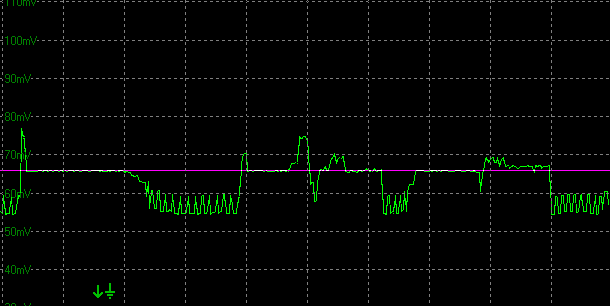
As an example on the MPG 322URX here at RGB 30 (represented by the red line), you can see there’s some RGB increase, but also some RGB decrease in the flicker. The gamma is not tied to the frame rate, but you do get some short changes and fluctuations which manifest as flicker still.
Dell Alienware AW3225QF (240Hz QD-OLED)

Another QD-OLED monitor we tested was the Dell Alienware AW3225QF with a 32″ panel, 4K resolution and 240Hz refresh rate (48 – 240Hz VRR range).
RGB change during maximum VRR swing (240Hz – 10Hz)
| RGB baseline value | RGB value decrease (DOWN) |
RGB value increase (UP) |
Total RGB change |
| 5 | – | 1.7 | 1.7 |
| 10 | 3.0 | 1.8 | 4.8 |
| 20 | 1.5 | 2.3 | 3.8 |
| 30 | 2.5 | 2.4 | 4.9 |
| 50 | 9.0 | 1.5 | 10.5 |
| 100 | 6.0 | 0.8 | 6.8 |
| 150 | 10.5 | – | 10.5 |
| 200 | 6.5 | – | 6.5 |
On this screen there was fairly noticeable flicker in many scenes. In darker scenes (RGB 5 – 30) there was some moderate overall RGB change, but some of this flicker was an RGB decrease (getting slightly darker) which tends to be less noticeable in these dark scenes than where it increases. This is one reason why we can’t just use the overall RGB change figure in the last column, we need to consider the RGB decrease and increase, relative to the baseline RGB value and whether it’s dark or light content.
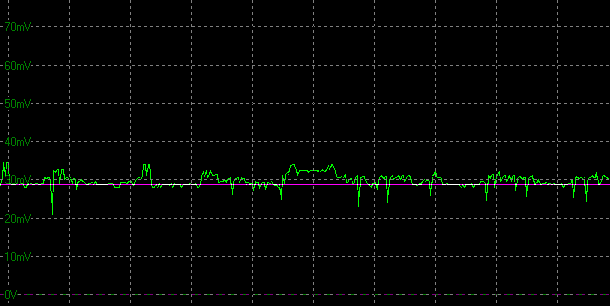
In mid grey shades (RGB 100 – 150) there was pretty high levels of flicker, and even in lighter scenes (RGB 200) it was present. Note that at RGB 150 as an example there’s no meaningfully measurable RGB increase, but you can still see visible flicker during testing quite easily and this is caused by the RGB decrease spikes.
Considering VRR Swings
For these comparisons we will consider a very dark RGB 150 test shade:
This is another good screen to consider the impact of the frame rate swings, like we had done earlier on the WOLED-based Asus ROG Swift PG27AQDP. We’d seen on that WOLED model how the range of the VRR swing influenced the RGB and gamma change, mainly because the gamma was directly tied to the active frame rate. Limiting the VRR swing reduced the overall RGB change as a result, reducing the severity of the flicker. Following on from that, if you use the provided anti-flicker modes, they can restrict the active VRR range and therefore reduce the severity of the flicker to a degree.

The situation seems to be different on QD-OLED panels from what we can tell so far, although a wider sample set and future testing may reveal other patterns. From what we’ve seen from the hand full of QD-OLED monitors tested here, QD-OLED panels don’t seem to have their gamma tied directly to the frame rate in the same way that WOLED do. Instead of that, they more commonly showing gamma spikes at random points across the VRR range where the gamma suddenly changes, before dropping back to the baseline again.
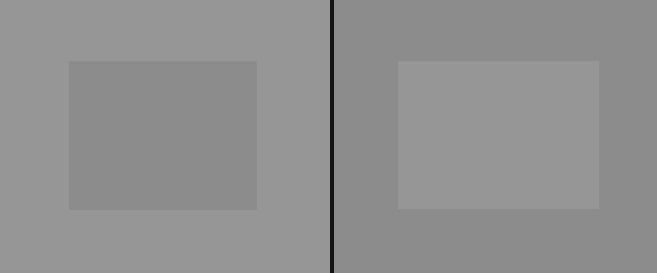
Testing the Dell AW3225QF at different VRR swings showed that the absolute RGB value change (the amplitude of the spike) remained the same if the frame rate swings between say 240 and 200Hz, as it does when it swings between 240 and 50Hz. Having a smaller swing doesn’t actually seem to impact the RGB change amplitude on this screen. What does seem to change though is the frequency those spikes occur, and this seems to be linked to the active frame rate.
This was quite tricky to test but as best we could tell there seemed to be certain frame rate points where the gamma spikes occurred, and these seemed to be more spread out at higher frame rates near the native 240Hz, and more frequent at lower frame rates. For instance where the frame rate fluctuates between 240 and 200Hz there were 2 points where gamma spiked. Between 200 and 100Hz there were 3, and then between 100 and 48Hz (the bottom of the VRR range) there were 5. This might not be 100% precise, but we could definitely tell that there were more frequent spikes and flicker at the lower frame rates.
We need to do further testing on this in the future, but this seems to suggest that the frequency of the spikes on QD-OLED panels is increased at lower refresh rates, which in turn impacts flicker. The frame rate swing range matters only in so much as it might push you in to the lower refresh rate range more, which increases the frequency of the flicker spikes.
Note that we also saw a flicker spike at the LFC boundary and the frequency of spikes was also high within that LFC range as the simulated frame rate varies quite a lot there, but it’s also always within that

Anti-flicker modes on QD-OLED monitors
The AW3225QF doesn’t have any anti-flicker settings to limit the VRR range and at this time we don’t have access to any QD-OLED monitors which do, so we can’t test this further. However, based on the above findings and the behaviour of QD-OLED panels in general, we believe that reducing the VRR range will help reduce the frequency of the flicker, even if it doesn’t seem to influence the amplitude of the flicker.
A standard anti-flicker mode will limit the VRR range which means that VRR won’t be operating for lower frame rates, which is where the frequency of flicker is higher. We will validate this assumption when we can test a QD-OLED monitor that features anti-flicker modes.

This TL;DR section should hopefully summarise the observations from all our testing so far. We may well revisit this later on as we test more screens and learn new things about the situation, but this is what we can conclude so far:
1. Flicker is a problem on OLED monitors, but to varying degrees
This probably goes without saying, but due to the way they operate, flickering during VRR situations can cause problems on all OLED monitors. The trick is to try and measure the severity of that flicker, and consider its likely impact on your usage as it does vary from one model to another.
2. Flicker is commonly most pronounced in dark scenes
This is an already known observation, but one which was easy to identify during our testing. Darker scenes, represented here by low RGB numbers like 5, 10 and 20 often (but not always) show the largest variation in gamma, and therefore most pronounced flicker. In dark scenes, RGB increases (getting brighter) are more pronounced and visible than RGB decreases (getting darker) so we need to consider those fluctuations slightly differently, but we do need to measure both. Flicker can also occur in lighter content and lighter scenes, but it’s a bit less common from what we’ve seen so far.
3. The way we perceive changes in RGB values varies depending on whether it’s a dark or light scene
The above observation is further exaggerated by the way the human eye perceives changes in dark and light content, with changes being more obvious to the naked eye in dark shades than they are in light shades. For example, an RGB step change of 5 between RGB 5 and 10 for instance in a dark scene, is far more noticeable than the same step change of 5 between RGB 200 and 205 in a light scene.
For this reason when we consider “what good looks like” in our evaluation and try and give measurements a RAG (red/amber/green) colour, we need to consider not only the number of RGB steps that change, but also whether that is in darker content or lighter content. An RGB step change rated as “good” or “reasonable” in a light scene change may be rated as “poor” in a dark scene change for instance.
Linked to this would be your ambient light conditions as well. If you’re gaming in a darker room your eyes will be more sensitive to changes in dark scenes in the game and you may see flickering more easily. If you’re playing in a brighter room, that same game scene may not flicker as noticeably as your eyes will not be as tuned to the darkness.

4. It may be too early to tell if there’s a trend but WOLED and QD-OLED panels seem to behave differently
We really need a wider sample size to be tested over time to see if this trend holds true all the time, and you may well find your screen behaves a bit differently. But, from the testing we’ve done here it does look like WOLED panels and QD-OLED panels handle gamma shifts and therefore the visible flicker quite differently when frame rates fluctuate in VRR situations. We will try and summarise:
- On WOLED panels
The gamma seems to be commonly directly tied to the frame rate, and so you get a noticeable shift in gamma as the frame rate varies. This was demonstrated most clearly in our testing of the Asus PG27AQDP earlier, and you can see easily with the naked eye and with our measurements that the gamma shifts as you change the frame rate. For example using an RGB 5 test at 480fps shows RGB 5, but simply lowering the frame rate causes gamma to increase, until you reach as high as RGB 16 at 10fps.
Flickering is caused by the gamma changes as the frame rate varies. The range of the frame rate “swing” seems to have a major impact on the amplitude (severity) of the gamma change on WOLED panels, and smaller swings cause less visible change and less visible flicker than larger swings. For this reason it will be important to consider not only the maximum possible flicker for a full frame rate swing, but also more typical and smaller frame rate swings you might experience during real usage. A full on “stress-test” doesn’t tell the whole story. Keeping your frame rates consistent may be a key to reducing gamma shifts and therefore flicker on WOLED panels. It doesn’t matter so much if they’re stable at a high refresh rate, or stable at a low refresh rate. They just need to be as consistent as possible to avoid the gamma shifting too much.
Related to this, OLED anti-flicker modes which serve to reduce the available VRR range can help reduce the amplitude of the possible flicker too. This relationship between gamma and frame rate can also cause additional problems for situations where you might want to cap your max frame rate in games. Doing so causes the wrong gamma configuration and often causes raised brightness and raised dark detail/blacks.
- On QD-OLED panels
From what we’ve seen these behave a differently to WOLED panels. The gamma doesn’t seem to be tied to the frame rate in the same way. As an example, if you display an RGB 5 test image then a stable frame rate of 240fps, it will remain as RGB 5, and if you use a stable frame rate of 10fps it will also be RGB 5. Because of this you don’t seem to get the same raised brightness/raised blacks when capping your maximum refresh rate like you do on WOLED panels.On QD-OLED panels you tend to get shorter “spikes” and flashes of flicker as the frame rate varies. The amplitude of those spikes can still be high, and this can still produce noticeable flicker in practice, but the spikes seem to occur at random frame rate points across the range. These can be spikes where the screen gets brighter or spikes where it gets darker briefly, inducing flicker.
From what we can tell, the amplitude of the gamma change remains the same regardless of the VRR swing range, you still get the same RGB change where it’s a small swing as you do if it’s a larger swing. Having stable frames helps, but not quite for the same reasons as it does on WOLED panel.
What does seem to change though on QD-OLED is the frequency of those spikes, with more frequent spikes occurring at lower frame rates, and less frequent spikes at higher frame rates. We need to validate this further, but this seems to be how QD-OLED panels behave. That means that on QD-OLED panels especially you want to be keeping your frame rates as stable as possible and as high as possible near to the maximum refresh rate of the monitor if you can.
As a result of this, we expect anti-flicker modes to again offer some improvement in visible flicker on QD-OLED panels, but it does this by reducing the frequency of the spikes because it stops VRR from being used in the lower refresh rate range.
5. You can’t assume that similar models from a single manufacturer’s range will perform the same
Having tested several OLED displays from both Asus and MSI in this article there is no real pattern between their performance. Each individual display seems to be different, even if from the same manufacturer.
Some Caveats to Keep in Mind

It’s very complicated to provide a complete view of this issue and there’s a lot of different scenarios and configurations to test. We would consider this whole thing to be somewhat of a “work in progress”, and we will try and update this article as we continue to test more screens, refine our approach and learn more about different monitors and panel technologies.
We’re starting to see some patterns, some things to look out for, and things we will try and test when we review monitors in the future. We wouldn’t consider this a definitive view of the situation at this stage, please take our testing and findings as an initial deep dive in to the situation, but one which we will almost certainly revisit and update over time.
Note that the testing in this article for the screens featured is also not exhaustive, we didn’t test every combination of modes, they are used here more to demonstrate the issue and consider how it can be measured and compared.
Moving forward, hopefully our new VRR flicker testing will provide an easy-to-follow approach to quantify the level of flicker visible on monitors that we test, allowing you to quickly identify problem areas, spot those screens that perform generally well vs. those that perform very poorly.
Please keep in mind that:
- Frame rate swings can vary, the data provided here captures the most drastic swings, but real world swings are likely to be a lot less and so the flickering may be less as a result. We will try and comment on that in our reviews.
- Linked to that – just because a screen can show flicker in the most extreme scenarios and synthetic tests, doesn’t mean that it will show flicker in more normal, typical situations.
- It’s useful to understand the flickering potential of a screen, and how it compares to other screens you might be considering, but it doesn’t necessarily mean you will experience it in practice. We want to try and provide useful data and analysis, but your experience could vary as every use-case is different.
- We clearly can’t test every scenario and game, and our system will be different to your system. We also don’t have the time and bandwidth to play lots of games around our testing and reviews, so it’s of questionable value to comment on whether we experienced VRR flicker or not in certain titles or situations.
Our Future Testing Approach

For future reviews we intend to include the following testing:
- We will test in SDR mode at a gamma as close to 2.2 as possible, representing a common configuration.
- We use several RGB shades to represent dark, quite dark, fairly bright and bright scenes in our objective measurements. We expect this will be RGB 10, 50, 150 and 200 as they seem to provide a good overall view without being too onerous.
- We will measure and consider the maximum VRR flicker, but also the flicker for more modest VRR swings and at different frame rates.
- We will provide a subjective rating for flicker in each type of scene, with a red/amber/green (RAG) status for easy reference.
- In the commentary for the testing we will identify if gamma is directly tied to frame rate or not as this can have significant impact, including for situations where you might cap max refresh rate. If gamma isn’t tied to frame rate we will consider the amplitude and frequency of any flicker spikes that may occur.
- We will identify active VRR ranges, LFC usage and any “dead zones” across the refresh rate range. We will also identify where the boundaries are as these can have an impact on flicker and cause jarring changes if crossed.
- If a screen has anti-flicker modes we will establish the VRR range that is used, and provide measurements for those modes as well.
- We will try and provide comparisons between other similar screens where possible to make evaluation and comparison easier.
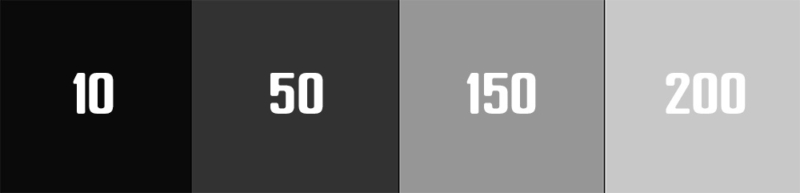
Example results from the Asus ROG Swift PG27AQDP (anti-flicker = off)
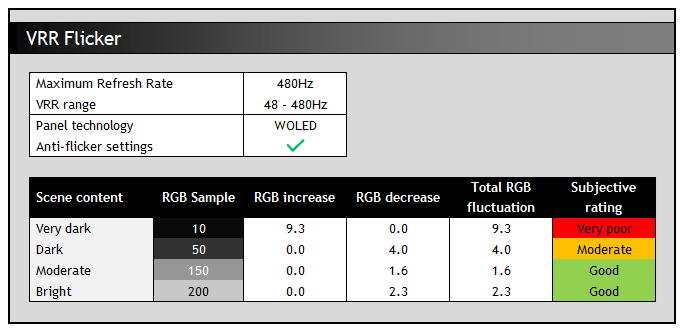
This may evolve over time as we do further testing, but look out for VRR flicker testing in our future reviews.
Does this impact LCD’s as well as OLED’s?

This is one we will have to revisit in the coming months as we receive and test new LCD screens. We had access to a couple of different IPS monitors available including the recently reviewed ASRock PG27FFX2A, and didn’t see any visible or measurable flicker on either of those. Based on testing elsewhere at Rtings.com it seems VA panels will suffer with VRR flickering as well, but we don’t have any VA panels with us at this time to validate that. This study is more looking at OLED monitors at this time, but we will certainly consider and test VRR flicker in our future LCD reviews as well.
How Can You Reduce VRR Flicker

This brings us on then to how you might help reduce flickering if you do experience it on your screen.
- The most obvious quick fix would of course be to simply disable VRR (G-sync / FreeSync) – that completely eliminates this issue. You could instead play with a fixed refresh rate, maybe with Vsync on perhaps if you experience tearing. If you’re finding flickering to be distracting, give this a try. For those who can output steady frame rates at a high refresh rate, VRR may be of lesser value anyway and the benefits of turning VRR off to eliminate flicker will probably out-weigh the benefits of having it on. It’s obviously not a “fix” per se, but it’s a clear and easy way to avoid it.
- If you are using VRR then being able to output a reliable, consistent and preferably high frame rate will help avoid frame rate swings in gaming situations. Upgrading your system components and graphics card may be required, or turning down game settings and detail may help achieve this. Check your graphics card settings too if you find your frame rates are varying a lot. You may need to find a good balance.
- Another option to perhaps help reduce the drastic frame rate swings is to use a frame rate limiter like the one available in the NVIDIA Control Panel or also available in some games. This can help give you more consistent FPS in most scenarios by preventing your frame rate from soaring too high one moment only to drop in the next. Setting a maximum frame rate that’s slightly below the maximum refresh rate of your monitor can be a good start, it avoids frame rates being pushed unnecessarily higher than the max capability of the screen, only to then swing wildly.
If necessary, you can set the frame rate cap even lower to try and control the frame rate swings, although as we observed earlier, on screens where the gamma is tied to the frame rate (common it seems on WOLED panels) this may cause some raised blacks, but it will at least help avoid the gamma shifts and flicker being quite as deastic.
- Understand the VRR range of the screen you’re using and where the LFC boundary is. We always list these in our reviews, but a handy reference table is provided by AMD as well if you’re unsure. At the LFC boundary there is typically a fairly significant and jarring change to the RGB shade, causing additional visible flicker. That can be particularly noticeable in practice, so you do need to be mindful of if your frame rate is going to regularly cross the LFC boundary as that could cause you further problems.
- When selecting any available anti-flicker mode for your gaming (if one is provided), you again need to consider where this LFC boundary will be, and if you’re going to frequently cross that or not. You might want to avoid that scenario if you can due to the often jarring gamma changes at that point.
As we do further testing in the future, if we identify other ways to help reduce flicker we will report back.

We may earn a commission if you purchase from our affiliate links in this article- TFTCentral is a participant in the Amazon Services LLC Associates Programme, an affiliate advertising programme designed to provide a means for sites to earn advertising fees by advertising and linking to Amazon.com, Amazon.co.uk, Amazon.de, Amazon.ca and other Amazon stores worldwide. We also participate in a similar scheme for Overclockers.co.uk, Newegg, Bestbuy , B&H and some manufacturers.
Stay Up To Date
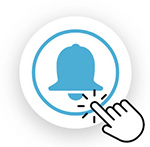 |
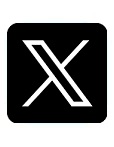 |
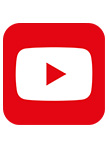 |
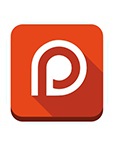 |
| Browser Alerts | Follow us on X (Twitter) | Subscribe | Support Us |
Popular Trending Articles

